Click the Courses tab to view any courses you are teaching. By default, the current semester will be shown. You can change the semester displayed by selecting the drop-down.
You can click on the Section code button to open and view details from the course catalog.
You can also view both a syllabus and evaluation (if available). Use the + button to upload a new syllabus if required. Note that section evaluations are loaded centrally and can not be added via the portal.
A Feedback button lets you add comments about the course. You can view a log of all feedback by clicking the View my feedback button.
If your institution has installed the Xitracs Assessment™ module, an Assessment button will appear next to the course section.
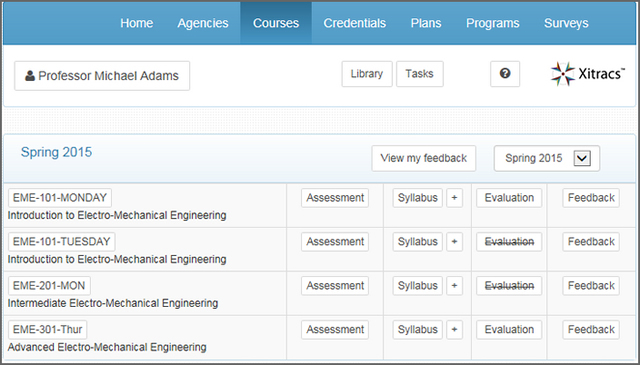
If outcomes have previously been mapped to a course by your department, the outcomes will automatically appear in this list. Otherwise, you can add outcomes by clicking the General outcomes + or Program outcomes + button.
In the example below, section EME-101-MONDAY lists 3 Gen-Ed outcomes and 2 Program outcomes. If you have added one or more of the outcomes versus it being mapped, a Remove button will be available.
If Course Outcomes exist, these will also be listed.
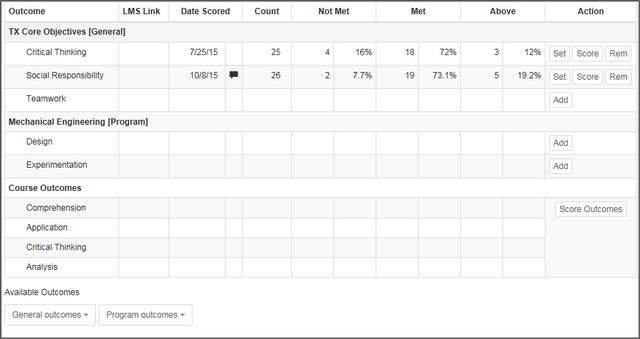
If the course section in Xitracs is connected to your Learning Management System (LMS), you can select the Gradebook column in the LMS by clicking the Set button.
Click the LMS button then select the appropriate column (if available). You can then set the score thresholds for Above and Met as it relates to the outcome.
In the example below, the outcome is linked to a column in the LMS gradebook called Presentation. The maximum score available in the gradebook is for this column is 100.
The thresholds have been set so that gradebook scores of 50-64 will be assessed as meeting the outcome, while 65 or greater will have exceeded. Correspondingly, any score below 50 will be assessed as not met.
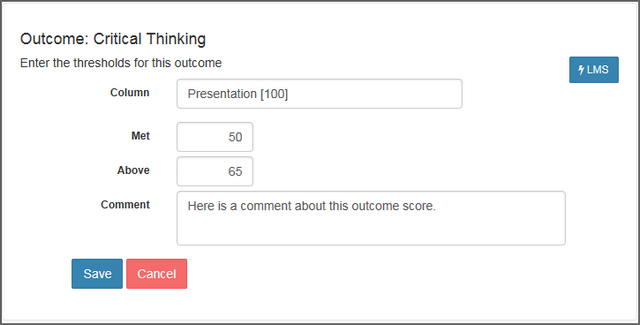
To enter a score count click the Add button. If a score count has previously been entered, you can change it by clicking the Edit button.
Enter the number of students for each of the three score levels, Above, Met and Did not meet. You can optionally add a comment.
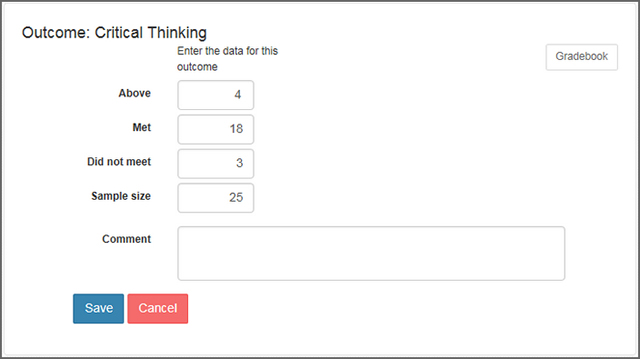
If your institution has configured the Xitracs Assessment™ module to integrate with a Learning Management System (LMS), a Gradebook button will be available.
You can use this function to select a gradebook column in your course section and have Xitracs automatically compute the Above, Met and Did not meet counts, based on thresholds that you define, (see below).
For example, if the gradebook column has a maximum score of 100, you could enter 65 in the Above box and 50 in the Met box.
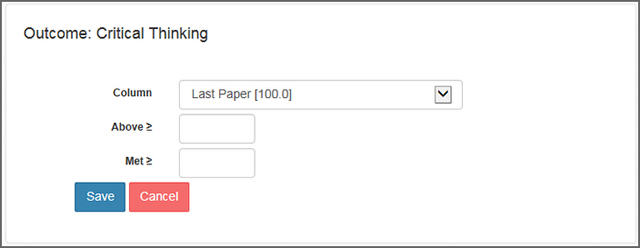
You can generate a summary report of outcome assessments in a course section by clicking the PDF button in the Assessment view.