If the Xitracs Assessment™ module is installed, any open assessment tasks will be displayed on the portal home page.
If the Xitracs Credentials module and the Credentialing Workflows feature is installed, any open credentialing tasks will be displayed.
Click the Tasks button to display a list of open tasks. You can also toggle between open, completed and all tasks.
See also Credentialing tasks
Assessment Tasks
Any assessment tasks listed will relate to General Assessments that have been created by your institution. These assessments involve the scoring of sample student work against Gen-Ed Outcomes using the associated rubrics.
There are two types of assessment tasks:
1.Adding artifacts
2.Scoring
Adding Artifacts
If a general assessment calls for artifacts to be included for scoring and you are teaching one or more of the course sections included in the assessment, you will be asked to upload one or more artifacts, (typically redacted depending on the procedure used by your institution), for each of the sample set of students.
Click on the task to open.
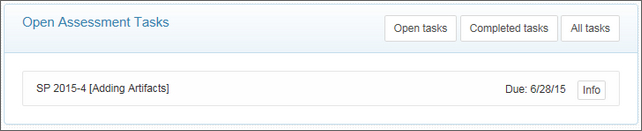
Click the Upload Artifact button and select the relevant file.
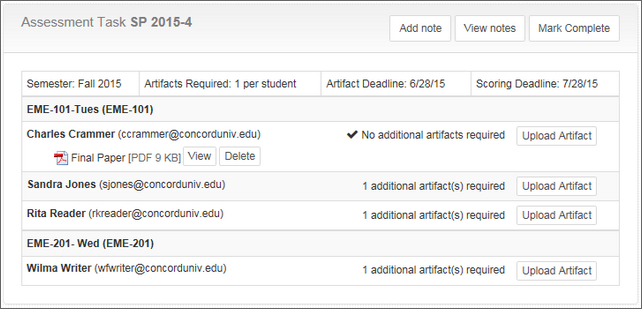
When all artifacts have been added, click the Mark Complete button.
Scoring
If a general assessment calls you to be a scorer, you will be asked to score the sample set of students, using the rubric that is linked to each outcome to be assessed.
Not all assessments will include an artifact.
Click on the task to open.

An anonymous list of students will appear. For each of the linked outcomes, click the Rubric button and score by selecting the appropriate cell for each level.
If an artifact is included, click the View button for the file. If the artifact is a PDF document, you can optionally open in a side-by-side view with the rubric by clicking the Rubric+ button.
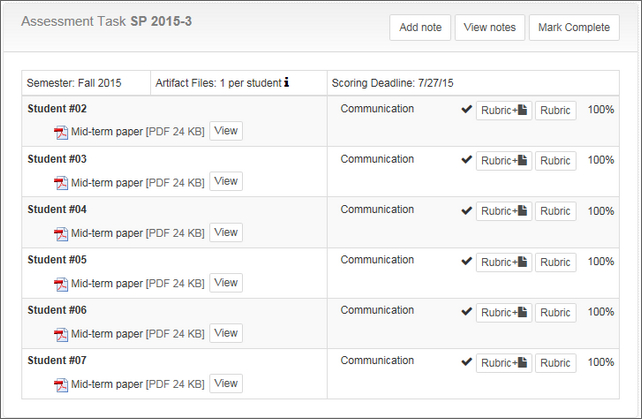
When you are finished scoring the outcome(s) for each student, click the Mark Complete button.